- CrystalDecisions.Enterprise.Framework
- CrystalDecisions.Enterprise.InfoStore
After you added these two dlls, we can build a test application in Visual Studio. We need a new button, which test if we have a connection to the BI platform. First we need a session manager.
1 |
Dim mySessionMgr as SessionMgr |
We also need variables for user, password, url, port and authentication.
1 2 3 4 5 |
Dim user as String Dim password as String Dim url as String Dim port as String Dim auth as String |
Now we have all variables which we need. So we can build our log on to the BI platform.
1 2 3 4 5 |
mySessionMgr = New SessionMgr user = txt_username.Text password = txt_password.Text url = txt_url.Text port = txt_port.Text |
As authentication we can use between Enterprise or Windows Active Directory. But after we created the logon via Active Directory, we should use this authentication.
1 2 3 4 5 6 |
Select Case combobox_auth.Text Case "Enterprise" auth = "secEnterprise" Case "Windows AD" auth = "secWinAD" End Select |
So now we have all information to build our logon.
1 2 3 4 5 |
If mySessionMgr.Logon(user, password, url & ":" & port, auth) then Messagebox.Show("Login was successful") Else Messagebox.Show("Login wasn't successful") End if |
So now you can see if your logon is working or not. In the next article I write how to open a file on the BI platform (for this we need the dll CrystalDecisions.Enterprise.InfoStore). If you have any questions, feel free to comment under this article.
These posts might also be interesting:
author.
I am Tobias, I write this blog since 2014, you can find me on twitter and youtube. If you want you can leave me a paypal coffee donation. You can also contact me directly if you want.


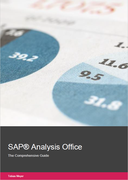

Write a comment