After we can log on to a BI platform with our .Net application, we want to open a document for example a Analysis Office workbook. First we have to define several variables.
1 2 3 4 |
Dim boInfoStore as InfoStore Dim boEnterpriseService as EnterpriseService Dim boInfoObjects as InfoObjects Dim boEnterpriseSession as EnterpriseSession |
After we have now all variables, we expand our source code from the previous post. So if something isn't clear, feel free to write a comment.
1 |
boEnterpriseSession = mySessionMgr.Logon(user, password, url & ":" & port, auth) |
After we initialize the boEnterpriseSession, we could work with this session to get our objects from the BI platform.
1 2 |
boEnterpriseService = boEnterpriseSession.GetService("", "InfoStore") boInfoStore = New InfoStore(boEnterpriseService) |
Now we connected the EnterpriseService with the InfoStore-Object, so we are able to execute SQL commands. You can find all objects inside the BI platform with SQL statements. You can reach the AdminTools via http://yourBIplatform:8080/AdminTools/ to test your SQL statements.
1 |
boInfoObjects = boInfoStore.Query("SELECT * from CI_INFOOBJECTS WHERE SI_KIND = 'AO.Workbook'") |
This command makes a SQL Select Statement and delievers all Analysis Office Workbooks. You can now open or display all boInfoObjects. If there are any questions feel free to ask.
These posts might also be interesting:
author.
I am Tobias, I write this blog since 2014, you can find me on twitter and youtube. If you want you can leave me a paypal coffee donation. You can also contact me directly if you want.


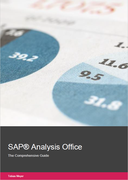

Write a comment