Update 01/2025
Name change from SAP Data Warehouse Cloud to SAP Datasphere. Some links may break.
In this blog post, I want to share my experience with the Datasphere Bridge. There are several blogs out there that describe how to set up eclipse (https://www.seaparkconsultancy.com/single-post/create-a-dwc-sap-bw-bridge-project and https://blogs.sap.com/2022/01/24/using-sap-bw-bridge-for-data-warehouse-cloud-part-1-creating-simple-objects-demo/). So I won't consider this, because there are other sources for this. I will focus on problems I had during the conversion from an SAP Business Warehouse 7.4 on any DB into Datasphere.
So here is the configuration of my systems
- SAP NetWeaver BW 7.4 on any DB SP19
- Data Warehouse Cloud 2022.8.60
First, I had a look into this blog post and look into the sap note 3141688. After I checked with the note analyzer, the notes that are missing in my system. I had a list of around 1,000 notes I had to implement.
Okay, to be fair enough, the system release with BW 7.4 SP19 is from 2018 or so. So that normally should not happen in the real world. Now, after I implemented the notes over a long time and created several SAP tickets because of some wrong notes and not documented issues. I now can start with the steps of the blog post.
Let's get started and look into the system. Because our system is a demo system, I have no real data and also no InfoCubes and DSO I can convert. Let's be honest, who created an InfoCube and a DSO in the last years? First, I had to think about how to create the objects in the SAP GUI ;)
But after I had created my first InfoCube for years, I can finally start. So let's open the transaction code stc01 and select the task list SAP_BW4_TRANSFER_CLOUD_SHELL as described in the blog post above.
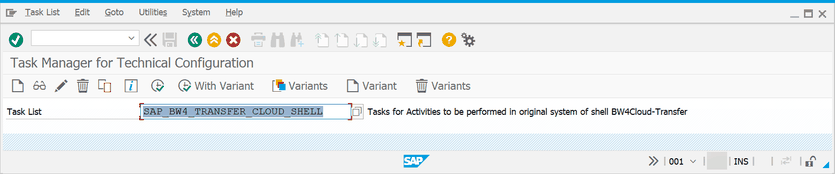
Now we have to define the scope we want to transfer. Please keep in mind, that my test object is only an InfoCube with no Multiprovider or Query. In the scope definition, we can add our object.
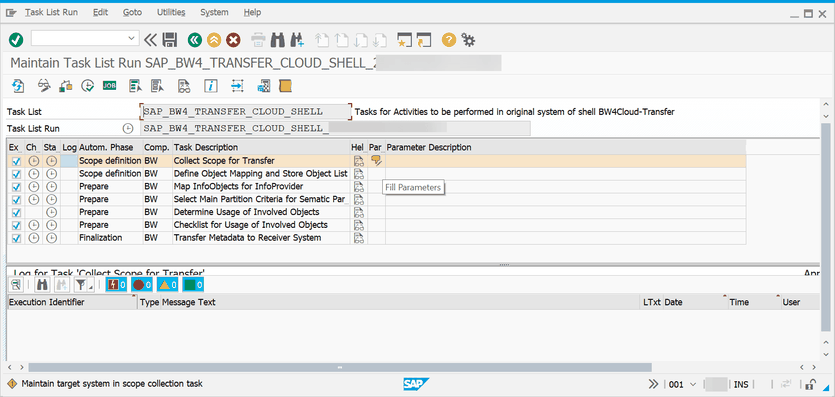

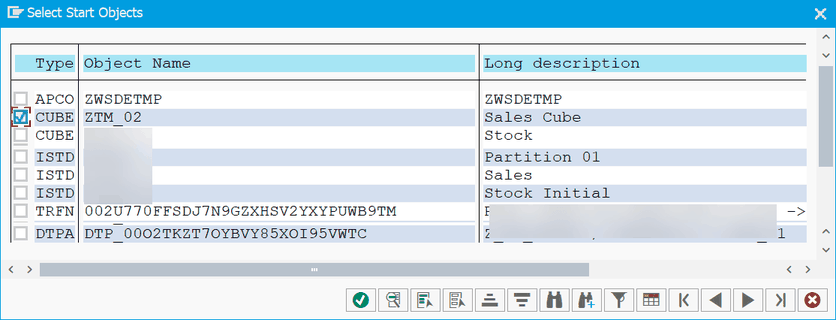
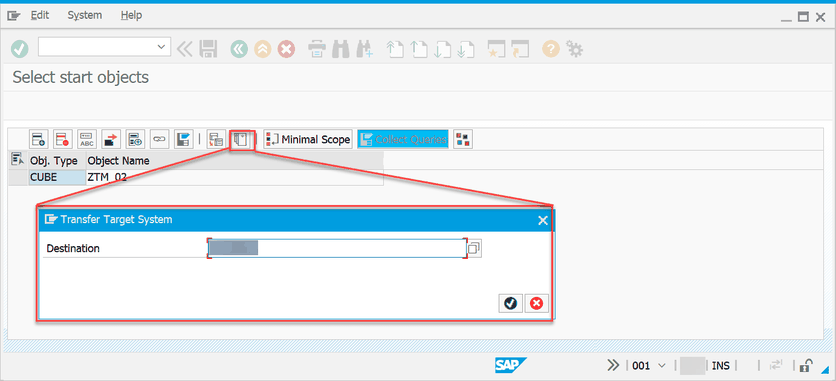
Now we select the target system. We created the target system before in the transaction sm59 when we created our Eclipse BW Datasphere Project. Save the scope list. Then you will return to the task list. Now we can run the scope definition by clicking on Execute (F8).
Here I had the first issue. You need a communication arrangement in the SAP Datasphere Bridge cockpit for SAP_COM_0691 SAP DWC BW Bridge - Migration Integration. Otherwise, the conversion would fail. I had a long discussion with the SAP support. I never found this anywhere.
Now we can run the scope. Here is the log.
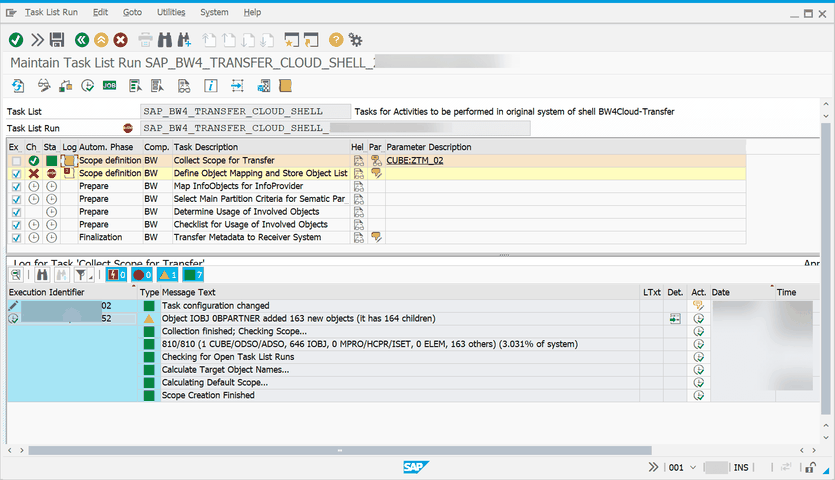
The task list automatically stops with the next steps. We have to define the mapping between the object and the transport request and package. Small hint here. The conversion user must be part of your transport request, otherwise there will be no transport request to select. To add it, open Eclipse and add the user in the transport request view to your desired transport. You can not create a transport request here. If you don't have assigned one request, you can not process the next steps.

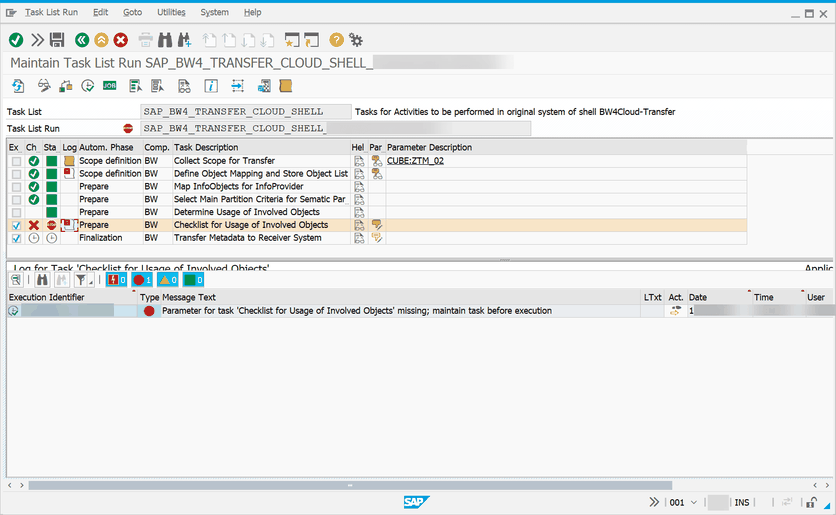
Click on Save and go back to execute the mapping list. Now we stop at the preparation phase. There we have to confirm the BADI and AUTH are marked as resolved. In my case is no additional action required. Then go back and execute the task.
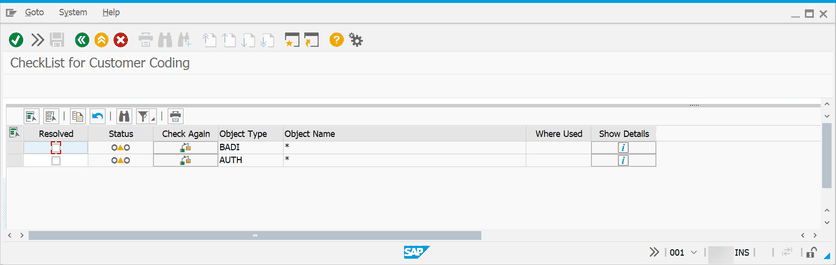
Depending on how many objects you want to convert, choose either the dialog execution or schedule it as a job. Now the conversion is finished. We can look into the Datasphere to import the InfoCube as a remote table.
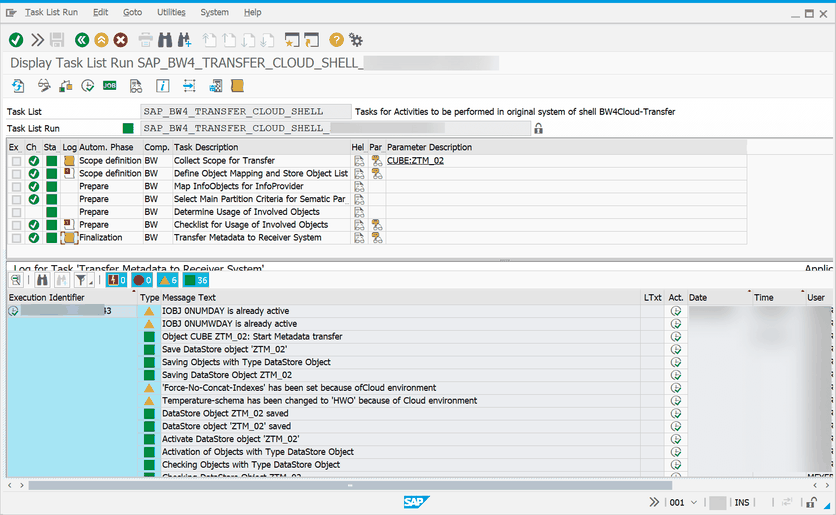
Open the Datasphere and select the Data Builder with your BW Bridge Space. Click on Import Remote Tables to import your table.


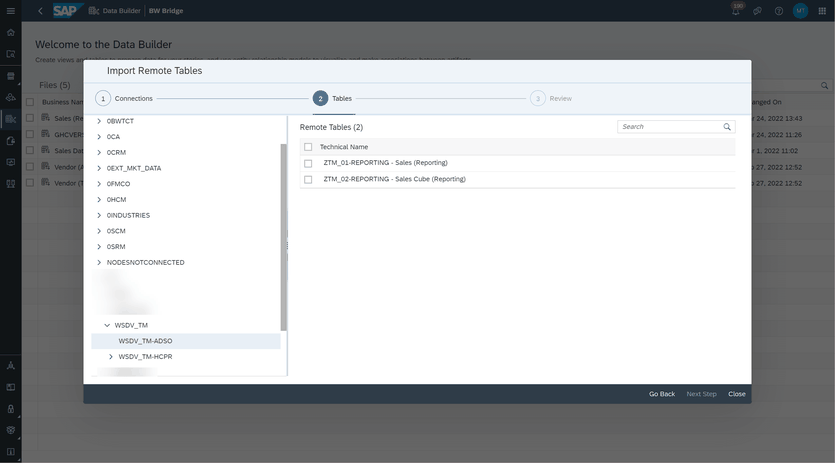
Select your desired InfoArea. There you find the table you can import. Select it and click on the button "Next Step". Now you can give it a business and a technical name and click on import and deploy.
The InfoCube from the BW 7.4 system is now available in the Datasphere through the DSP Bridge. You can share it with other Spaces and consume the data.
Conclusion
When you know what to do, it is straightforward. The conversion of an object from an old system into Datasphere via the bridge is similar to a conversion from SAP BW 7.x to BW/4HANA. The things which cost me a lot of time were the missing communication arrangement 691 and the transport request association. I hope this post will help someone use Datasphere with the bridge. If you have any questions, feel free to write them in the comments below.
author.

Hi,
I am Tobias, I write this blog since 2014, you can find me on Twitter, LinkedIn, Facebook and YouTube. I work as a Senior Business Warehouse Consultant. In 2016, I wrote the first edition of Analysis Office - The Comprehensive Guide. If you want, you can leave me a PayPal coffee donation. You can also contact me directly if you want.
Subscribe
- In my newsletter, you get informed about new topics
- You learn how to use Analysis Office
- You get tips and tricks about SAP BI topics
- You get the first 3 chapters of my e-book Analysis Office - The Comprehensive Guide for free
You want to know SAP Analysis Office in a perfect detail?
You want to know how to build an Excel Dashboard with your Query in Analysis Office?
You want to know how functions in SAP Analysis Office works?
Then you have to take a look into Analysis Office - The Comprehensive Guide. Either as a video course or as an e-book.


Write a comment