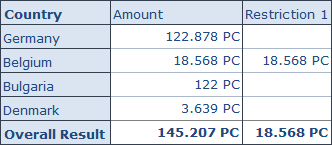analysis office.
Analysis for Office 2.8 SP14 is available
Unfortunately, I didn't make it to publish the post in the last month. There were several reasons that I didn't make it, like the internal BI days or to prepare the next deep dive for Data Warehouse Cloud. But back to topic. SAP published Analysis for Office 2.8 SP14. Maybe there is something with the SP14 because Analysis Office 1.4 had also a SP14 before Analysis office 2.0 was released. So perhaps we see some new feature in the future?
But back to Analysis for Office 2.8 SP14. Now you are able to connect to Data warehouse Cloud and consume the analytical data sets directly in Excel. This is the biggest update with for a long time with features. The last updates were mostly bug fixing and some technical setting parameter, but nothing what is fascinating.
Besides the function in Analysis Office 2.8 SP12 repeat titles of a crosstab. The latest version also offers a new API method called SaveBwComments and some new technical settings like
- AllowFlatPresentationForHierarchyNodeVariables
- SapGetDataClientSideValidationOnly
- UseServerTypeParamForOlapConnections
But for me the best part is now the Data Warehouse Cloud connection. For this, you have to create a connection in the Insert Data Source dialog.
Analysis for Office 2.8 SP8 is available
Since last week Analysis for Office 2.8 SP8 is available, and you can download it with your S-User. I just got a question if I could write about it, so here are the notes which fixes some bugs:
- AO 2.x: Template for patch for AO and AO_SAC (s-note 3035301)
- AO: SAC Live Data Connections - Input Readiness of BW planning queries can't get restored when opening a saved workbook (s-note 3038493)
- Array formula cannot be updated via VBA (s-note 3017643)
- BW OLAP Connection in Analysis Office Workbook Targets a Wrong System after Promotion (s-note 2972912)
- Date format in AfO Schedule different than normal run (s-note 3001137)
- New Lines - Value Help exception while opening if search is disabled [f197-731f-8e] (s-note 3019161)
- SAPSetData: Introduced Option \"InitValue\" (s-note 3028120)
SAP Analysis for Office 2.8 SP6 is available
Since last Friday the latest version of SAP Analysis for Office is now available. You can download it in the SAP Launchpad. As the last version we have some bugs which are now hopefully fixed:
- All crosstabs are removed from workbook (s-note 2990456)
- Date picker control using wrong calendar or chosen date is incorrect (s-note 2981896)
- Exception when saving a workbook with a chart sheet (s-note 2981234)
- Search result does not show translated texts (s-note 2977530)
- Planning sequence execution uses wrong variable values (s-note 2975399)
- Excel hangs after copy and paste as Worksheet object (s-note 2974961)
- Non-SAP worksheet cell referencing SAP Crosstab cell changes its number format (s-note 2974435)
- AO: SAC - Unsupported S/4HANA Cloud connections are listed in Live Data Connections overview (s-note 2973887)
- [a42d-4b73-7e] ServerGroup and SNC Information are Missing When Used Analysis Office Recent List (s-note 2972745)
- Input has invalid format error when using exponential / scientific notation in new lines (s-note 2971200)
- The Chart has empty data series or categories after swap crosstab axes or data refresh (s-note 2970169)
- Suppressing all messages (s-note 2970000)
- Refresh All button is disabled for AO workbook (s-note 2969805)
- Incorrect sort order of BW systems in Replace System dialog (s-note 2968291)
- Error [3291-74de-1b] when using Excel with Traditional Chinese or ClientLanguage is set to "ZF" (s-note 2967800)
- Opening a workbook from BIP results in a nested exception [1b72-be52-de] (s-note 2967546)
- Exception when using an embedded sheet in Word (s-note 2966861)
- Saving a workbook results in a nested exception [e525-fb53-d4] (s-note 2966368)
- Symbols of the Conditional Formatting are not removed (s-note 2966312)
- SAC Logon Error in Analysis Office - No connection to system INA_SAC (s-note 2964461)
Analysis Office 2.8 SP5 is available
Since a couple of days the latest version of Analysis for Office 2.8 is available. Michael was a little faster and notice it on Twitter before me. So let's look into it. SAP fixes a bunch of bugs with this service pack. Here is an overview:
- AO 4 SAC: \"Group Members\" functionality not available when using BW Live Data Connections (s-note 2962476)
- AO: BEx Workbook Conversion - An exception occurs when trying to save a converted BEx workbook which contains formulas (s-note 2965890)
- Action has been cancelled due to invalid input values (s-note 2958731)
- Analysis for office responds slow in AO 2.8 (s-note 2966651)
- BIP Logon Issues (s-note 2976169)
- BIP OLAP Connection targeting another system (s-note 2972912)
- BIP Workbook fails to save back to the platform (s-note 2963966)
- Error [3291-74de-1b] when using Excel with Traditional Chinese or ClientLanguage is set to \"ZF\" (s-note 2967800)
- Exception when the Number of NewLines is set to 0 (s-note 2961082)
- Exception when using an embedded sheet in Word (s-note 2966861)
- Filter Dialog - Change state of Tree Node if its text was clicked (s-note 2938903)
- Input has invalid format error when using exponential / scientific notation in new lines (s-note 2971200)
- Insecure Connection Message with BIP OLAP (s-note 2967910)
- New Lines - F4 help does not display member of respective cell (s-note 2963872)
- Refresh All button is disabled for AO workbook (s-note 2969805)
- Refresh Workbook with BIP OLAP SSO Connection Fails in Analysis Office (s-note 2957833)
- SAC Logon Error in Analysis Office - No connection to system INA_SAC (s-note 2964461)
- SAP Formulas in Scheduled Workbooks are Displayed as #NAME? in Excel (s-note 2765716)
- Saving a workbook results in a nested exception [e525-fb53-d4] (s-note 2966368)
Analysis Office Video Course is done
My video course about Analysis for Office is done. It will be released on 06.07.2020 @ 8:00 am MESZ. You find it under video.analysisoffice.net and you get more than 4 hours of 4k content for only 199€. The content will be extended if it is necessary. Here is a overview of the curriulum.
- Installation and Configuration
- Customize Analysis Office
- Basic Functionality
- Advanced Funtions
- Reporting with Analysis API and VBA
Every chapter has a lot of videos to explain certain functions in detail. You can also view some letures as a preview for the course so have a look into it. Here are some examples with to show you what you can expect.
Analysis Office 2.8 SP3 is available
I know its been a while since the last blog post. But I am currently working on the Analysis Office Video course to get it done. When you follow me on Twitter or Linkedin you get an update all the time. But back to topic. Analysis Office 2.8 SP3 is available almost over one week so let's look into it.
These bugs are fixed now:
- #VALUE error for hierarchy leaves in SAPGetData in Fomula-optimized mode (s-note 2928899)
- BAdI is not executed when launching (s-note 2923786)
- Exception After Deleting an Excel Sheet (s-note 2907359)
- Saving a workbook results in exception 0x800AC472 (s-note 2925165)
So its not much but after SAP released the standalone addin for SAP Analytics Cloud, they still working on Analysis for Office.
Analysis Office Video Course
Currently I am working on my Analysis Office Video Course. It will be a full discover of Analysis for Office. So if you are interested in it, you can join the list to get a special price when it will be launched.
Thank you for all your support.
Analysis Office: Time Dependent Hierarchies

What's new in Analysis Office 2.8 SP2
After the latest service pack of Analysis Office 2.8 was released this week, the online help is now available. Analysis Office now offers a button for creating and deleting of comments in the ribbon menu. In former versions, SAP used the text of Microsoft Excel for comments. As Microsoft renamed the comments to notes, it was inconsistent in the ribbon and the context menu. Now it is consistently again.
Also new is the file system setting UseLegacyModeForFormulaContext which allows you to specify the mode for creating formulas with Table Design. And in the planning area there is a new setting called PlanningFunctionUploadFolder, which allows you to upload the values for executing planning objects from a file.
So it is nothing big, but Analysis Office is still developing and not dead, even if there is a new SAC Addin. I hope there will be some feature I submitted.
Analysis Office 2.8 SP2 is available
Since today the latest version of Analysis Office 2.8 (release notes) is available. You can download it with your s-user in the SAP Support Portal. There are only a few fixes:
- AO: BEx Analyzer Workbook Conversion - Not all filters of Text Element converted (s-note 2902130)
- Chart Data Series are added again as Chart Data (s-note 2898931)
- Exception thrown when the login process is interrupted (s-note 2900972)
- Hierarchy selection disappears after confirming Filter Dialog in case of HANA (s-note 2897838)
Get Analysis Office - The Comprehensive Guide
If you want the latest edition of Analysis Office - The Comprehensive Guide, you can get it now with a 20% discount until easter 2020. Use the code Easter2020 in the online shop.
If you want to read a review first, have a look at the review from Tammy Powlas or from Xavier Hacking. Tammys review is about the 3rd edition and Xaviers about the 1st edition.
If you have any questions or need any help, don't hesitate to contact me.
Analysis Office Dimension Grouping

Analysis Office Show medium text in prompt filter
Until now, we speak of Analysis Office 2.8, if you have different text maintained for an infoobject, Analysis Office shows only the short text in the prompt dialog. The maintenance view of the InfoObject shows all different texts.
SAP Analysis for Office - The Comprehensive Guide 5th edition is available
It is done, the latest version of my book Analysis for Office - The Comprehensive Guide is available. It was a lot to do and so the book has now 346 pages. The 4th edition had only 299 pages. So there is some new stuff inside. The first 5 who contact me will get a promo discount code. Also I am happy if you want to write a review you get a review discount code.
So you can buy it in the store. In future I will create more videos if there is any interest. So please leave a comment.
What's new in Analysis Office 2.8
Yeah finally is Analysis Office 2.8 available. It took a long time. Here is a overview what's new.
- In the prompt dialog you can clear all values
- In the prompt dialog you can insert easily ranges with "value" "space" "minus" "space" "value" e.g. 2018 - 2019
- You can display Dimension Groups in the Query.
- The used dimensions are highlighted in the design panel
- You can easily select the access mode in the property view
- Variants in the prompt dialog are now in alphabetical order
- You can easily get the admin or user guide by pressing F1 in the ribbon menu or the help on this function in the insert function dialog. The sam works for the customize user interface and the technical configuration.
This are some sweet features even not everything is running smoothly.
Analysis Office 2.8 is available
Since last week the latest version of Analysis Office is available. I installed it right away and want to test it. And what I have to see? You cann't add hierarchies into the rows or columns of your crosstab. I tried to record it maybe you can see it in the video below.
Analysis for Office Filter multiple hierarchy nodes
This week I discussed with a colleague. He ask if there is any way to filter multiple entries in a hierarchy because there is no Paste or Upload function in the hierarchy filter dialog.
Decode an Analysis Office Workbook
The Analysis Office Workbook saves a lot of information in it. The Microsoft Excel format xlsx is a container which can save a lot of other information besides the normal data. When you rename a xlsx file to a zip file you can extract it with for example 7-Zip. Now you see the following folder structure.
Analysis Office - The Comprehensive Guide
Now the book Analysis Office - The Comprehensive Guide 4th edition is now available via digistore24.com. You can use credit card, paypal and other payment options.
Analysis Office 2.7 SP8 is available
The latest version of Analysis Office is now available. It was released on 27.09.2019 and after the go live of my project is now done, I may have time to look more into Analysis Office again.
- AO Prompt Selection makes Excel.exe freeze (s-note 2836430)
- Analysis Office: Red borders around valid new line cells (s-note 2831840)
- Exception when opening or saving a workbook or data source after Log Off (s-note 2838591)
- RRI passes wrong context for axis tuple element (s-note 2834404)
- SAPSetFilterComponent and Time Characteristics (s-note 2829371)
As you can see in this version there is not many things fixed or maybe they found not more? But the What's new Guide lists some new file system settings (technical parameter)
- ForceWriteOlapConnectionInformationDuringWorkbookSave
- UseDocumentDescriptionToConstructBIDocumentFileName
- UseDocumentDescriptionToConstructBWDocumentFileName
- SacHttpSessionPingInterval
- SearchFetchMemberLimit
- AllowOverwritingOfDimensionNames
- AllowOverwritingOfStructureMemberNames
- ReverseVariableProcessingOrderForHanaFromOldxml
- UseKeyForHierarchySelection
- UseQueryVariantsForViews
The admin guide now documented now all these parameters. A nice parameter is UseKeyForHierarchySelection, which allows you to define if you want to see the keys of a hierarchy in the first coloumn or second column of your prompt.
Analysis Office - The Comprehensive Guide Discount Code
Until the end of the month you can get my book with 30% off. Just use the discount code Summer2019. You can buy it here.
What's new in Analysis Office 2.7 SP7
It's a kind of summer break at the moment and I haven't done a lot for this blog in the last time. But SAP now release the 7th service pack of Analysis Office.
You can now use the filtering data access mode with SAP Analytics Cloud data sources, analytic and planning models. There are also 3 new file system settings:
- ShowCutCopyPasteInGridContextMenu
- EnableImprovedAddInCompatibility
- UseSeparateDisplaySettingsForFilterDialog
The setting ShowCutCopyPasteInGridContextMenu allows you to sepcify whether the cut, copy and paste entries should be available in the context menu for a crosstab cell. The setting EnableImprovedAddInCompatibility should improve the compatibility with other Microsoft Office add-ins. How this work we will see.
The setting UseSeparateDisplaySettingsForFilterDialog you can define if the display settings defined in the filter dialog should be saved with the workbook.
So as you can see nothing spectecularit fixes also a little bit:
- ALL: Current View Edition mode when a member start with the same characters that another member (s-note 2811124)
- ALL: during a customized drill through Excel remains frozen (s-note 2813223)
- ALL: last selection not saved when set to Base Level (s-note 2811297)
- AO 2.7 SP6: Office 2010 - Can't open AO workbooks via launcher (s-note 2814329)
- Analysis Office Performance Issue when Refreshing Workbooks with Many Format (Design) Rules (s-note 2813968)
- ALL:Report options are truncated (s-note 2814791)
I am still looking for Analysis Office 2.8, but now I am first enyoing my vacation.
Analysis Office Size Limit of result set exceeded with small query
It has been a quite while since the last post. But with a go live and a reorganization of my current project I hadn't time to look into some topic. But here is a new kind of interessting bug. We had an open task from a user of the controlling department, that a query display the message:
"Size Limit of result set exceeded."
Analysis Office 2.7 SP6 is available
Since 24.05.2019 the latest service pack of Analysis Office is available. At the moment I am working on a test tool to automate testing in BW so I can easy check if any change of mappings and so on has an impact on my ADSO or query result. But I found time to install it. A "bug" what I found was when I want to insert a data source from the recent list, nothing happend. The solution was to reinstall Analysis Office and now it works. Here is the list of bug fixes:
Analysis Office 2.7 SP5 is available
Since last week SAP published the latest version of Analysis Office 2.7 SP5. I don't know if any other version ever had a service pack so high like the actual version. At this time SAP doesn't offer the newst help file under help.sap.com/boaa. So stay tuned if there is something happening. Here is an overview about what they fixed:
Analysis Office 2.7 SP4 is available
Since last week the latest SP of Analysis Office is available. You can download it here, but you need a S-User. I know I am a little bit late but here here is the overview of what is now fixed:
- AO 2.7: SAC - Exception when editing cell values while characteristic Versions is in Background Filters (s-note 2743351)
- AO 2.x: HANA - Member Selector - Searching for a date does not return any results for characteristics of data type "DATE" (s-note 2742728)
- AO: SAC - Versions Tab not displayed when opening a saved workbook that contains a planning enabled model (s-note 2743355)
- Analysis Office: Exception when closing Excel workbook (s-note 2741439)
- Analysis Office: calling SAPSetFilterComponent via Visual Basic throws an exception (s-note 2740920)
- Analysis Office: connection to BW system fails if message server is maintained on BIP using router syntax (s-note 2744794)
- Dependent hierarchy node variables have wrong value (s-note 2745229)
- Excel hangs during workbook refresh (s-note 2743853)
- F4 Help on Input Ready Cells (s-note 2742723)
- SAPGetData referencing a cell of type numeric (s-note 2741409)
- ALL:Report recognition issue (s-note 2743045)
- AO 2.x: Can't logon with language Basque / Euskara (EU) (s-note 2744455)
- Added Support for PowerPoint Feature 'Design Ideas' (s-note 2743659)
- Could not read grid properties (s-note 2744138)
- Workbook is corrupted if contained charts are filtered (s-note 2741492)
Analysis Office - The Comprehensive Guide 4th edition
It is done, the newest edtion of Analysis Office - The Comprehensive Guide is available. It took me this time a little bit longer to update it. There are several reasons like my project workload or the the private stuff which make it sometimes difficult to write on a book and tests functions in peace without noise. You can now find it in the store and here is the table of content. It covers Analysis Office 2.7 SP3 and contains 299 Pages. It is only available as PDF but it is as always DRM free. Also is the 3rd edition now available on amazon.
Analysis Office 2.7 SP3 is available
Since the 21.12.2018 the latest service pack of Analysis Office 2.7 is available. I looked in the morning into the Support Portal but it wasn't released and in the afternoon Patrick wrote on Twitter, that Analysis Office 2.7 SP3 is released. I thought it wouldn't released anymore in 2018 but here are the fixed problems:
- New Options in Excel Single Workbook Publication (s-note 2729417)
- Bad Performance when switching presentations in Member Selector (s-note 2731997)
- Excel 2010 - "Not enough system resources" exception after disabling Analysis (s-note 2715429)
- Rendering issues with hierarchies when opening or saving workbooks (s-note 2730596)
- After launching document from platform some functionality of Analysis Office is not available (s-note 2725968)
- Analysis Office Scheduling Fails for Workbooks with Waterfall Charts (s-note 2731173)
- Analysis Office: Expanding or collapsing hierachical nodes not possible after entering planning data (s-note 2725060)
- Analysis for Office: empty cell is displayed instead of header text when using grouped crosstabs (s-note 2714938)
- Array Formulas are not dectected and updated (s-note 2729399)
- BW comments: document filter (s-note 2709480)
- CTRL + F4 or ALT + F4 open Value Help on Input Enabled Cell (s-note 2718143)
- Crosstab Formatting by User is discarded when Data is Removed Before Saving (s-note 2715376)
- Dynamic calculation initially not visible (s-note 2714787)
- Error caused by circular dependency with restrictions (s-note 2732084)
- Error when open workbook from BI Launchpad with local BW data source (s-note 2725798)
- Exception 0x80020005 when working with several workbooks (s-note 2714665)
- Exception when selecting measure or key figure of crosstab (s-note 2719635)
- Known Issues in Application Builder Embedded Profiles in Analysis Office (s-note 2685815)
- Missing authorization when loading comments from BI Platform (s-note 2717435)
- Recent List of Open Workbook from SAP Business Objects BI Platform shows all workbook entries as enabled (s-note 2723455)
- Ribbon controls get duplicated with Embedded profiles in Analysis Office workbooks (s-note 2717113)
- ValueHelp is shown by pressing F4 even if context is wrong (s-note 2716038)
- Workbooks are loaded from Netweaver backend although caching is active (s-note 2722138)
Analysis Office 2.7 - Data Source for Defining Formulas Part 2
I received an email from Jean-Pierre, who tried the new function Data Source for Defining Formulas of Analysis Office 2.7 - but it didn't work as he mentioned in his email. The option Select Data Soure for Defining Formulas was gray out for BEx Queries. It worked when he insert the Multiprovider or the Composite Provider. So I was very confused and tried to find a solution.
What's new in Analysis Office 2.7 SP2
It is a little late for Analysis Office 2.7 SP2 but SAP just delivered Patch 1 so I can write a short note about it. Finaly SAP give you the option to Create a Web Application in Lumira Designer. But if you installed SAP Design Studio an SAP Lumira Designer, it always opens Design Studio. Analysis Office doesn't care if you first install Lumira or Design Studio. Design Studio always wins. At the moment there is no setting like the DefaultBWQueryDesigner for the old BEx Query Designer or the new Eclipse Query Designer.
Patch 1 also fixes some little bugs.
- Analysis for Office: Instead of the document description the document name is displayed as title in Excel for documents form the BW platform (s-note 2640073)
- Converting BEx workbook with BExGetCellData formulas shows error message (s-note 2709536)
- Search in Filter Dialog takes long for compound dimension (s-note 2695275)
- Selector Search Performance - Limitation of fetched members from backend (s-note 2711919)
I think it is nothing spectacular but it is maintenance.
Analysis Office 2.7 SP2 is available
It's been a while since the last blog post and I am also late for the news that Analysis Office 2.7 SP2 is available. As Patrick told me on 05.10.2018 Analysis Office 2.7 SP2 is GA. But I was on vaction so I didn't find the time to write about it. So here we are:
This is fixed in Service Pack 2
- 'Value cannot be null.' exception in Formula Optimized mode (s-note 2695717)
- AO 2.7 Reference to another Sheet causes an Error in AO (s-note 2694323)
- Analysis Office: SSO not working for Olap connections defined in BIP (s-note 2679569)
- Analysis Office: no connections defined on the BIP are displayed in AO (s-note 2684736)
- Data cell comments from BI Platform have wrong encoding (s-note 2691438)
- Error when recalculating new plan values in SAC context (s-note 2696322)
- Filter Components for non filtered dimensions are removed during scheduling (s-note 2687795)
- Filter Dialog - Incorrect Selection behavior for SAC Dimensions (s-note 2690868)
- Filter by Measure defaults to date filter values on non-date measures (s-note 2685511)
- Installation on a machine without PowerPoint (s-note 2682628)
- Long text of BW backend messages is not shown in error dialog (s-note 2685807)
- Missing warning message when opening a workbook with BW comments in an older AO version (s-note 2692393)
- Parallel HANA connections (s-note 2690486)
- Precalculation - Exception while saving Workbook (s-note 2693145)
- SAC/AO/error message when sharing versions (s-note 2688438)
- Search in Filter Dialog takes long for compound dimension (s-note 2695275)
- Tabular View lost after converting BEx Workbook (s-note 2686581)
When I have more time, I will look deeper into Analysis Office 2.7 SP2 and write a short overview.
Analysis Office 2.7 SP1 is available
Since last week Analysis Office 2.7 SP1 is available. Here is a short overview what SAP fixed in this verison.
- Advanced calculation initially not visible (s-note 2663436)
- Analysis Office: No connections displayed after login to BIP server (s-note 2667319)
- Analysis Office: RFC sessions not closed after workbook is closed (s-note 2669330)
- Analysis Office: data sources contained in workbooks which are deleted on BW server are still visible (s-note 2664623)
- Error at undo operation of show / hide totals (s-note 2662791)
- Exception occuring when pasting members with a trailng '\' (s-note 2667373)
- Exception when trying to save a workbook with BW comments (s-note 2673237)
- F4 Key Support to open Value Help for Formula SAPSelectMember and Insheet Filter Items (s-note 2660900)
- Formula-optimized workbook - SAPGetData formula doesn't work with referenced SAPSelectMember formula (s-note 2658258)
- Grouped Crosstabs: Exception while opening a VBA Workbook (s-note 2670564)
- OLAP Connection information gets lost in workbook when saving (s-note 2658848)
- Value Help - Datepickers initial selection differs (s-note 2659885)
- Wrong values in formula-optimized mode because of unassigned member (s-note 2660581)
Analysis Office Launching Workbooks from BIP with variables
Since Analysis Office 2.6 you are able to launch workbooks from BIP with variables. The biggest problem is to have a BI Platform 4.2 SP5 and time to test this feature. In case of writing an updated version of Analysis Office - The Comprehensive Guide, I now have a BI Platform which fulfilled the conditions. According to SAP slides, the command looks like this:
Analysis Office Data Source for Defining Formulas
A new function in Analysis Office 2.7 is "Select Data Source for Defining Formulas". But what does this mean? First the prerequisites:
- BW/4HANA SP8 and apply the following notes: 2624495 and 2600508
- BW 7.50 SP12 (or >= SP8 and apply the following notes: 2579842, 2627315, 2624495 and 2600508)
So I just logged into my BW 7.50 test system and what I have to see, we only have a BW 7.5 SP11. So I have applied the notes and each note need further notes to implemented. I just want to test something and now I have to implement more than 30 notes.
After this was done I could start finally to test this function. Alexander Peter showed in the latest DSAG webcast an example so I had a slight idea what to do.
What's new in Analysis Office 2.7
Today Analysis Office 2.7 was released. Thanks to Zisi1990, who pointed me seconds after it was released that it is available. You can download it with a S-User. Here is a short overview what's new in Analysis Office 2.7:
- You now have to two ribbon tabs. One for the analysis and one for design
- There is a new formula called SAPSelectMember. The formula returns a member of a dimension, this might be interressting for VBA.
- You can now save comments to BW/4HANA. The history of these comments is available in the new tab Comments in the design panel and you can now select the preffered platform for your comments. Either BW/4HANA or BI platform.
- There are also two new file system parameter:
- PreferredDocumentStorage
- EnablePreferredDocumentStorage
- You now can use Planning Data with SAP Analytics Could models.
What's new in Analysis Office 2.6 SP3
After a short vacation over Pentecost I have now time to write "What's new in Analysis Office 2.6 SP3". A short overview yo find in this post. The user guide shows some new things:
- The formula SAPSetFilterComponent has two new parameters: MEMBERSELECTOR
- You can now copy Table Design from one Crosstab to another. This is really cool.
- Table Design formulas can now be restricted
The admin guide has 20 new pages to the Analysis Office 2.6 guide. The settings chapter is new organized and in my opinion a little bit better organized than before. Also new is the topic how to use the BI Platform with hyperlinks and variables like the old BI Portal. This is described in section 5.9.4 in the admin guide.
Analysis Office 2.6 SP3 is available
Since yesterday Analysis Office 2.6 SP3 is available. You need as always a S-User to download the latest version. Here is a short overview what it might fix.
- "Create Web Application" button is not enabled when SAP Lumira Designer is installed (s-note 2636541)
- Correct sorting of members of type CalendarDay or DateTime in Filter Dialog (s-note 2625487)
- Exception after saving workbook as PDF (s-note 2633496)
- Filter Dialog does not update Hierarchy after switch of Access Mode (s-note 2637491)
- Grouped Crosstabs: Expanding and Filtering in the Columns does not work (s-note 2637846)
- Inserted chart does not reflect complete data (s-note 2635814)
- Link Dimensions: Issues with drag and drop (s-note 2610471)
- Performance Issue related to many Shared Strings in Workbook (s-note 2638243)
- Restart option missing (s-note 2633506)
SAP Analysis Office Book is available
Since last week the new version of my book SAP Analysis Office - The Comprehensive Guide is now available. You can find it only here in my shop. The book is based on Analysis Office 2.6 and covers now all about:
- Customizing Analysis Office including file system settings
- The basic stuff with Analytics Cloud
- The advanced stuff like Table Design and Group Members
- The API and formula functions
- Troubleshooting and so on
The table of content can be found here. If you have any questions feel free to write them into the comments.
One question from me:
Is it ok, that there is only Paypal as payment method or do you need more? Just write it in the comments and I will see what I can do.
What's new in Analysis Office 2.6 SP2
Analysis Office 2.6 SP2 is available since two weeks. There are only some slight changes to Analysis Office 2.6 SP1. You are now able to set the selection type for the formula SAPSetFilterComponent to MEMBERSELECTORBYRANGE. So you can use it to define the filter dialog with range option as standard.
Also a new selection type for the VBA API SAPCallMemberSelector is now available. It is called MULTIPLEBYRANGE, which allows you to select a range of members for filtering. So if you found new functions, feel free to write them down in the comments.
Analysis Office 2.6 SP2 is available
Since two days the new version of Analysis Office 2.6 is available. You need as always a S-User to download the latest version. Here is a short overview what it might fix:
- AO 2.x: Table Design Formulas causes crash on initialze of Design Rules Tab if no applicable Data was found (s-note 2609841)
- Analysis Office: Existing workbook in favorites folders on BIP will not be overwritten (s-note 2614892)
- Analysis Office: Grouping crosstabs from different worksheets throws an exception (s-note 2614536)
- Analysis Office: System alias of a query defined on BIP server is overwritten (s-note 2616663)
- Filter Component results in error with Manual Calculation Mode (s-note 2605076)
- Filter on Characteristics used in Restriction is lost after additional characteristic is used (s-note 2614466)
- No drop down to select the date for between condition (s-note 2615430)
- Undo operation for restriction fails (s-note 2606838)
A overview what's new will be available next week. If you find something interesting, please feel free to post a comment.
What's new in Analysis Office 2.6 SP1
Analysis Office 2.6 SP1 is available since last week. When you look at the What's new guide from SAP, you see nothing spectacular new. You have now a new file system setting called AlwaysDoApplicationSteps. You can use this setting to write entries into the table RSDDSTAT_OLAP afer each action without the need to close Analysis Office.
Analysis Office 2.6 SP1 is available
Since today Analysis Office 2.6 SP1 is available. You need as always a S-User to download the latest version. Here is a short overview what it might fix.
- AO 2.6 Table design rule: Error with Formula VLOOKUP to external excel (s-note 2590137)
- AO: Exceptions occur when loading AO after opening an AO workbook (s-note 2595959)
- Analyis Office: Text and Key are concatenated in new line attributre cells (s-note 2586756)
- Analysis Office: Saving a workbook destroys the layout of the workbook (s-note 2594627)
- Prompts dialog: Hierarchy variable shows wrong value (s-note 2587530)
- Scheduling A.O. Workbook Generates Corrupted Workbooks (s-note 2589444)
- Sheets option are lost when Excel document is opened from server repos (s-note 2593473)
- Table Design formats are not applied (s-note 2594716)
A overview what's new will be available next week. If you find something interesting, please feel free to post a comment.
Analysis Office Filter by Member Attribute
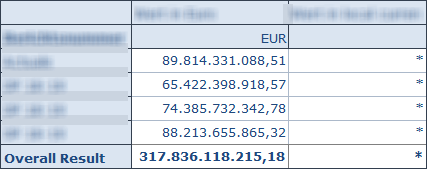
Analysis Office 2.6 is available
As you might know, Analysis Office 2.6 is available now. To download it, you need a S-User with download credentials. First SAP BusinessObjects Analysis for Microsoft Office is now called, SAP Analysis for Microsoft Office. Damn I have to rewrite my book, just kidding. Here is a short overview of What's new in Analysis Office 2.6:
- You can now copy a Table Design formula by using Microsoft Excel Fill Handling
- The formula SAPSetFilterComponent has a new selection type MEMBERSSELECTOR.
- The API Command NumberOfNewLines can now set the number of new lines for a crosstab
- According to Matthew Shaw you can now connect to/report on SAP Analytics Cloud.
So I just downloaded Analysis Office 2.6 and maybe I can write a little bit more in the next days.
Analysis Office 2.5 SP2
In the last month I was very busy with my thesis and my project at work, so I had no time to write a lot of blog posts. So here is a short overview what Analysis Office 2.5 SP2 fix. But keep in mind, Analysis Office 2.6 is up coming.
- An execption is thrown when grouping crosstabs (s-note 2530837)
- Formula SAPGetVariable does not return value for BASEINFOOBJT if variables are merged (s-note 2529886)
- Group Crosstabs / Compact Display does not work properly (s-note 2527113)
- Native date, date time and time span rendering (s-note 2482546)
- Not able to change presentation of attribute (s-note 2525435)
- Refresh in Open dialog does not work (s-note 2536320)
- Launching a second workbook starts an empty Excel (s-note 2551513)
What's new in Analysis Office 2.6
Today Alexander Peter showed in the ASUG Webcast Analysis Office 2.6. The expected GA is in three weeks. New in Analysis Office 2.6 are the following things:
- Table Design Improvements (auto complete enhancements)
- Improved handling of new lines in planning applications (SAP BW 7.5 SP11)
- Open Analysis Office workooks using variables (BI Platform 4.2 SP5)
- Editing schedule jobs (BI Platform 4.2 SP5)
- Scheduling based on events (BI Platform 4.2 SP5)
- Publications (BI Platform 4.2 SP5)
- More features with SAP Analytics Cloud such as exception aggregation
- Access repository of all (native) cloud models
- Exception aggregation on the fly
- Use Dynamic Calculations Rank and Rank Olympic (planned for SP1)
- Launch Workbooks directly from the BI Platform with variables (BI Platform 4.2 SP5)
- Rescheduling Jobs on the BI Platform 4.2 SP5
- Scheduling workbooks with events (e.g. successful/failed data load to BW)
- Use VLOOKUP with Table Design
- Filter by Range is now possible
- New Parameter such as EnableNativeFormatting or UseNewLinesLegacyMode
Analysis Office 2.5 - Technical Configuration
A really cool feature of Analysis Office 2.5 can you see in the "backend" under File >> Analysis. The function Customize Analysis offers now new options. Besides the Customize User Interface from Analysis Office 2.4 which allows you to change the ribbon menu of Analysis Office, you now can directly modify the technical settings of Analysis Office.
Analysis Office 2.5 DataSource Information
This week is very short in case of the day of German unity and we have sprint change next week, I haven't time to write a lot so here is just one goodie. When you insert a DataSource in Analysis Office 2.5 you see the recent inserted DataSource. Now in Analysis Office 2.5 you also see the technical name of the query and the system. I think this is nice if you are testing a query on different systems.
Analysis Office 2.5 Scaling Factor
In my current project I work a lot in the backend of a BW 7.4 on HANA but I finally found time to look into Analysis Office 2.5. Here is a short explanation about the feature that the scaling factor works now with conditional formatting. If you configure your conditional formatting like the following screenshot and apply after that your favourite scaling factor. It automatically adjusts.
Analysis Office 2.5 is available
Analysis Office 2.5 is finally available since the end of August for everyone. After I submit my diploma thesis last week, I have now time to see whats new in Analysis Office 2.5. Here is the first short overview of the new feature:
- You are now able to connect to SAP BusinessObjects Cloud
- Customize User Interface has new options
- New different troubleshooting modes
- New options with Table Design
- A new API method SAPCallMemberSelector
- Changes on the grouping Crosstab function
- New file system setting ShowUtcTimeStampsInDataCells
Analysis Office 2.5 & AMDP
At the moment it is very quiet about new blog post. This is maybe the summer break everybody talks about. ;)
I am at the final phase of my diploma thesis and have no time to do cool stuff and also SAP doesn't release Analysis Office 2.5. It is still in ramp up and nothing new at the moment.
So I could only say, my current project is a BW on HANA and I am testing how HANA SQL Script (AMDP) works and how fast we could build some stuff. First tests show a transformation with routines for 800.000 records about 1:55 minutes. The same transformation with AMDP (ABAP Managed Database Procedures) only need between 15 - 23 seconds. This is really impressive.
So stay tuned, if SAP will release Analysis Office 2.5 and some examples with AMDP.
Analysis Office 2.4 SP3 is released
Last week the Analysis Office 2.4 SP3 was released. Here is a short overview of notes, which may solves some problems.
- 2460877 - Excel crashes when opening several workbooks with SAPListOfMessages
- 2461196 - Advanced calculation editor throws error when inserting a member
- 2468933 - Effective filter shows only # for compounded characteristic
- 2463167 - Non-SAP (built-in) formula cells of workbook are not refreshed
- 2467459 - Prompts dialog clears variable
Analysis Office - The Comprehensive Guide 2nd edition
After I had time in my parental leave to read proof the second edition of my book, I can say it is now finished. The second edition is now available in the store. You can download the table of content here. This version is only available here and at the moment not on Amazon.
If you have any questions feel free to ask and send me either an email or a comment. I hope to publish regularly in the next weeks so stay tuned.
Analysis Office Video Course
In this blogpost I want to know if there is an interesting about an Analysis Office Video Course. Thanks for your time and your answers. Open the survey.
Analysis Office 2.4 SP2 is released
On 10.03.2017 a new service pack for Analysis Office was released. The main reason why you should update from SP0 or SP1 is that they fixed a lot of bugs in it (and maybe they build some new). Here is a short overview of the fixed problems:
Analysis Office Get Calendar Week for SAPSetFilter
A few weeks ago, a colleague of mine, ask me how he can get the calendar week to use it in the Analysis Office API SAPSetFilter. I developed a short macro which defines the calendar week to use it in 0CALWEEK. Maybe someone has another solution for this.
Analysis Office Hide Customize User Interface
In this thread on blogs.sap.com, Michael Hamm asked how to hide or deactivate the Customize User Interface button. At first, at the moment SAP doesn't offer any checkbox which you can check and uncheck in the settings.
SAP Analysis for Office Insert Product Image
In the comments of this blogpost on blogs.sap.com, Stephen Hobbs showed his idea of insert a product Image besides the crosstab in combination with the new Customize User Interface function. So I make my own thoughts how I can realize a thing like this.
SAP Analysis for Office 2.4 Table Design features
In Analysis for Office 2.4 SAP improved the Table Design Editor. You can now create and edit formulas. In an earlier post, I described how to work with Excel formulas in a crosstab. You can add a new column with the table design functionality.
SAP Analysis for Office 2.4 SP1 is available
Since 13.01.2017 the SP1 of Analysis for Office 2.4 is available. You can download it here. You need a S-User to download it. There are three new file system settings:
- UseDataSourceDeltaUpdate
- EnforceDatePickerForCalendarDayVariable
- SetEmptiedDoubleDataCellsToValue0
There are also some changes in the User Interface Customization.
SAP Analysis for Office 2.4 Workbook Protection and Styles
A new feature of Analysis for Office 2.4 is workbook or sheet protection. It is similar to the Microsoft Excel Protect Sheet / Workbook function, but it is also different. When you need to protect your workbook or sheet and you use the Excel functionality, you can not refresh or drill down your Crosstab. But when you want to refresh your data or give the users the opportunity to drill down or filter, you have to use the workbook / sheet protection from Analysis for Office.
SAP Analysis for Office 2.4 File System Settings
Analysis for Office 2.4 also provides new file system settings. Especially for the new Customize User Interface function. The file Cof_app.config provides all these parameters:
- AppBuilderDefaultProfilePath
- AppBuilderUserProfileDirectory
- AppBuilderCompanyProfileDirectory
- AppBuilderReadOnlyProfileDirectories
And also these parameters:
- CurrentCodePage
- SapWebGuiPath
- NwbcTicketIssuerPath
Only then AppBuilderCompanyProfileDirectory is a PerMachine parameter, the others are UserRoaming. How the other parameters exactly work has to be tested. The Ao_app.config also provides new parameters:
- DefaultBWQueryDesigner
- DoSelectorHierarchyExplicitSelection
- AutoCompleteFetchMemberLimit
- HanaHttpConnectionTimeout
So it can be possible that the user can choose between the old BEx Query Designer and the new BW Modeling Tools. The default parameter is "0", so at the moment I cannot say what exactly has to be the value for other query designers. The parameter DoSelectorHierarchyExplicitSelection should select only the child nodes of a node and the parent node is not automatically checked. But I haven't got a chance to test this. So I can't confirm this. I don't know at the moment how the parameter AutoCompleteFetchMemberLimit works, I only know the default value is 30. But as soon as possible I add these information to this post.
SAP Analysis for Office 2.4 Customize User Interface
A new feature of Analysis for Office 2.4 is that you have a function called Customize User Interface. On the first view it looks similar to the Excel customize ribbon function. But it has more flexiblity to switch between different interfaces. First you have to open the Customize User Interface dialog via File >> Analysis. The following dialog appears.
What's new in SAP Analysis for Office 2.4
Since yesterday Analysis for Office 2.4 is available. You can download it with a S-User under Support Packages and Patches >> By Alphabetical Index (A-Z) >> A >> SBOP Analysis Office >> SBOP Analysis MS Office 2.4.
The SAP help page isn't updated yet. But I think it would be updated in the next days.
Analysis Office - The Comprehensive Guide
After @xjhacking conviced me or say talk round, here is a one day offer for my book Analysis Office - The Comprehensive Guide. You can buy it for 9,99 € until tomorrow evening.
Migrating Analysis Office workbooks from BW to BI Platform
This week I don't have much time to write an article about Analysis Office, but I found an interesting article from Xavier about Migrating Analysis for Office workbooks from BW to BI Platform last week.
The topic came up yesterday as a collegue asked me if I know why he can't save a workbook to the BI platform. The workbook was opened from a NetWeaver system and than the option save to BI Platform isn't available.
So read this article if you have the same problem.
SAP Analysis for Office SAPInsertLine
The API command SAPInsertLine is available since version 2.2 SP3 of Analysis for Office. With this function you can insert a new line into a crosstab. There are five input-parameters available:
- RuleID
- Data Source Alias
- Position
- PositionBy
- PositionBy parameters
You can define the RuleID, if you do not define an ID, the system generates one automatically. As Data Source Alias, you have to enter the data source alias, e.g. DS_1. As Position you can choose between Before, After, BelowHeader or BesideHeader. For PositionBy you can enter one of the following elements:
- Dimension
- DimensionResult
- DimensionGroup
- DimensionMember
- HierarchyNode
- Tuple
SAP Analysis for Office Excel formula video
Here is the post Analysis for Office: How to work with Excel formulas as a short video.
SAP Analysis for Office Cancel long-running Queries
Since Analysis for Office 2.3 was released, you are able to cancel long-running queries. In the Ao_app.config you can define the parameter CancelPopupDelay. The default value is 5 seconds. You can change this setting to specify after how many seconds the cancel dialog should be displayed. The dialog could appear when you inserting a data source or navigating through the data and it took more than 5 seconds.
If the dialog is displayed, you could press "cancel" to cancel the server request. In the following message dialog, you can select restart to go back to the workbook and the data source is active. Or you select close to go back to the workbook and the data source is offline. If you don't cancel the request, the dialog will disappear automatically when the server request is completed.
SAP Analysis for Office - The Comprehensive Guide
It is done. My Analysis for Office book is finished. You can now download the table of content and the release of the book is next week. Have fun and if you have feedback send it to me.
Have a nice weekend.
Using SAPGetVariable with VBA
At the moment I am working very hard to get my book done, so this is only a short blog post how to use SAPGetVariable with VBA. The Analysis Office help provides no example so here it is:
Settings for the Analysis for Office Plug-in
In Analysis for Office 2.2 SP3 some new interesting parameter for Ao_app.config were delivered. The following parameter are interesting and in some case maybe very useful.
- MaxNumberOfParallelThreads
Use this setting to define the maximum number of parallel threads that can be used to open the SAP HANA DataSources of a workbook. This only works with SAP HANA.
Use this setting to specify the mode of the prompting dialog when you open a workbook from the NetWeaver that contains exactly one DataSource.
Analysis for Office Infofields, formulas & Dashboard functions
Analysis for Office provides own Microsoft Excel formulas to show information of your data source. I want to explain some functions and how to use them in a dashboard or a report.
- SAPGetVariable
- SAPGetMember
- SAPGetInfoLabel
- SAPGetSourceInfo
- SAPGetWorkbookInfo
- SAPGetDimensionInfo
- SAPListOF
- SAPListOfDimensions
- SAPListOfEffectiveFilters
- SAPListOfDynamicFilters
- SAPSetFilterComponent
The function SAPGetVariable returns the value for a specific SAP Business Warehouse variable. For example:
Analysis for Office Filter Data by Member
A feature of Bex Analyzer was the upload of selections, so you haven't to type the selections all the time. This feature wasn't available for Analysis for Office until version 2.2 SP3. So I looked deeper in this function and want to share my knowledge.
Analysis for Office Workbook vs. DataSource Variants
Analysis for Office has different two kinds of variants. One is a workbook variant and the other is a DataSource variant. So what is exactly the difference?
If you have a workbook you can save your variants in the prompt dialog.
Analysis for Office Variable Operator Contains Pattern
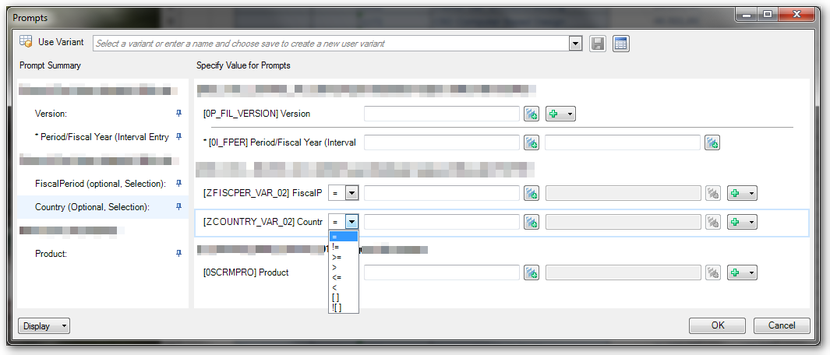
Error while executing function module BICS_PROV_OPEN
I just got access to a NetWeaver 7.5 SP2 and I want to test it with Analysis for Office 2.3. So I open Excel and insert a query. And here we go first error: "unable to open data source", so I thought maybe the query is broken and I developed a new query and insert it. Here we go, same error. Maybe queries don't work, so I insert a InfoCube directly. Same error...
Now I refresh the insert query and got an Analysis for Office message: Error while executing function module: BICS_PROV_OPEN
In the explanation was one line with the hint "wrong parameter type in an rfc call", so I looked into st22 and saw a dump which the message: CALL_FUNCTION_ILLEGAL_P_TYPE
Analysis for Office Table Design, API and Design Rules
Since Analysis for Office 2.0 you have the option Table Design. You can now create new empty rows and columns.
Analysis for Office SAPOpenWorkbook
A new feature of Analysis for Office 2.3 is a macro called SAPOpenWorkbook. Some of you maybe know the old sapbex.xla!SAPBExReadWorkbook or the BExAnalyzer.xla!runWorkbook command.
The user guide explanation for this macro is:
You can use this API method to open an Analysis workbook. The workbook that should be opened can be stored on a SAP NetWeaver server or on a BI platform.
The workbook is opened in the same Microsoft Excel instance. After the command execution, the opened workbook is active.
As you know the sapbex.xla!SAPBExReadWorkbook respectively BExAnalyzer.xla!runWorkbook command needed either an established connection from the addin or you created your own connection with the following code:
Analysis for Office 2.3 features
Here is a short overview about the new features of Analysis for Office 2.3
- The Analysis for Office API has been extended. It is now possible to save data and to open workbooks. So you are now able to open workbooks via VBA macro, as then with sapbex.xla!SAPBExReadWorkbook or BExAnalyzer.xla!runWorkbook .
- It is now possible to cancel long-running queries
- You can now rename dimensions, attributes and measures
- There is now an option in the context menu of the components tab, which allows you to logoff from a BW system. This was previously only via VBA API possible. According to this SCN thread it isn't the identical as in Bex Analyzer 3.5/7.0 because you have to replace the system and then reconnect to another system.
- It is now possible to add filter values via upload of a text file. I believe it was already in Analysis for Office 2.2 SP3 available. I will create a detailed post soon.
- You can create restricted measures on the fly in Analysis for Office, but you need BW 7.5 SP4 to do this
- The sheet protection is provided for the next release in Q4
- There is a new report type in the transaction RSBBS called "Analysis Office" available, which allows you to jump from Design Studio into an Analysis for Office workbook.
- There is also a new Table Design Rule Editor.
I think there is some cool new stuff in SAP Analysis for Office 2.3 available. Can't wait to see the next version.
Analysis for Office 2.3 is available
Since yesterday Analysis for Office 2.3 is available. You can download it here, to download it you need a S-User with download credentials.
The admin and user guide isn't available at the moment. I hope SAP will release it in the next days. First impressions can be made at this SCN article from Tammy Powlas.
I just download the version and hope to write more in the next days.
Analysis for Office Save Query View
As in the BEx Analyzer you can save also query views in Analysis for Office. Currently in version 2.2 SP2 you can find this option under Tools >> Save View.
Analysis Office Data Analysis Advanced Calculations
Since Analysis Office 2.1 you have a formula editor. You can find this function in the group Data Analysis >> Calculations >> Add Advanced Calculation.
Analysis for Office Logoff
After SAP still doesn't provide a native button in Analysis for Office 2.2 SP2 to log off from a system, I decided to make a short instruction from my article "Analysis for Office 2.1 Logoff via VBA". Have fun.
Analysis for Office 2.2 SP2 is available
Since three days a new service pack of Analysis Office is available. Now you can use Analysis Office and Excel 2016.
Here is a summary of new functions
- New settings in the Ao_app.config available for example: MaxNumberOfParallelThreads or NcoTraceLevel
- Separate tabs for Search, Area, Role and Workspaces in the Open Data Source dialog.
- A new callback called BeforeFirstPromptsDisplay is implemented
- More advanced settings are available for example RFCBundling, Allow Client and Language for SSO Logon
Detail information can be find in the What's new Guide.
Rename and delete an Analysis for Office Workbook
If you want to delete or rename an Analysis for Office Workbook, you have to right click on the Workbook Opendialog.
Analysis for Office: How to work with Excel formulas
In Analysis for Office 2.2 a new feature was published. You can now use your own Excel formulas in a Crosstab. First you have to add a row or column in your Crosstab. The table design is a feature since Analysis for Office 2.0.
You can add your formula.
Analysis for Office: Best Practice Connection
After the article "Connecting error in Analysis for Office via VBA" is often read, I would like to publish a few tips and tricks about working with Analysis for Office.
The most important thing when you are working with VBA in Analysis for Office, is the refresh of the DataSource(s). Otherwise nothing works. Once a connection to the Business Warehouse is established, each DataSource needs to be refreshed.
If you have only one DataSource, that is the source code:
1 |
Call Application.Run("SAPExecuteCommand", "Refresh", "DS_1") |
If you have more than one DataSource, this is the source code:
1 |
Call Application.Run("SAPExecuteCommand", "Refresh") |
So that you know if the refresh was successful, you should use the following source code:
1 2 |
Dim lResult As Long lResult= Application.Run("SAPExecuteCommand", "Refresh") |
or
1 2 |
Dim lResult As Long lResult= Application.Run("SAPExecuteCommand", "Refresh", "DS_1") |
Therefore you can check lResult to 1 or 0. If you refresh the DataSource(s) each time, a lot of time is wasted. To counteract this, there is the following source code:
1 |
Call Application.Run("SAPGetProperty", "IsDataSourceActive", "DS_1") |
This command checks if the DataSource is already active. Here an example source code:
1 2 3 4 5 6 7 8 9 10 11 12 13 14 15 16 17 |
Sub AnalysisOfficeStart() Dim lResult As Long 'Connection is running? If Application.Run("SAPGetProperty", "IsConnected", "DS_1") Then 'Active DataSource? If Not Application.Run("SAPGetProperty", "IsDataSourceActive", "DS_1") Then 'Refresh DataSource lResult = Application.Run("SAPExecuteCommand", "Refresh", "DS_1") Else 'Show Prompts lResult = Application.Run("SAPExecuteCommand", "ShowPrompts", "DS_1") End If Else lResult = Application.Run("SAPLogon", "DS_1", "Client", "User", "Password") lResult = Application.Run("SAPExecuteCommand", "Refresh", "DS_1") End If End Sub |
After this you can excute your own code.
Analysis for Office 2.1 Logoff via VBA
Since version 2.1 Analysis for Office is now finally a VBA command to log out of the current system.
So far is nothing in the help file, but it is called in the SCN Forum under "Whats new in Analysis for Office 2.1".
The command is:
1 2 3 |
Public Sub Logoff() Call Application.Run("SAPLogoff",Parameter) End Sub |
Parameter:
- True: With this value, the connection is restarted the system
- False: With this value the connection will not restart the system
Result:
- 0: faulty execution
- 1: Successful execution
Analysis for Office Goto ala BEx Query
In BEx Analyzer you could jump into another query from a query / workbook. The GoTo-Function make sense if you have one query for overview and one for detail.
Analysis for Office Addin crashes
When you have macros in your Analysis for Office Workbook and you remove the Crosstab of a DataSource, Analysis for Office maybe crashes. Therefore, if you need the DataSource no longer, you should remove it completely and not only the Crosstab.
Enable Analysis for Office Addin
Before you can use Analysis for Office with Visual Basic for Application, you have to load the Analysis Addin. The code for this is in Analysis for Office 1.4:
1 2 3 4 5 6 7 8 9 10 |
Private Sub EnableAnalysisOffice() Dim addin As COMAddIn For Each addin In Application.COMAddIns If addin.progID= "SBOP.AdvancedAnalysis.Addin.1" Then If addin.Connect= False Then addin.Connect= True End If Next End Sub |
In Analysis for Office 2.0, SAP has changed the name of the addin. The command is now:
1 2 3 4 5 6 7 8 9 10 |
Private Sub EnableAnalysisOffice() Dim addin As COMAddIn For Each addin In Application.COMAddIns If addin.progID= "SapExcelAddIn" Then If addin.Connect= False Then addin.Connect= True End If Next End Sub |
Now you can continue working with the SAP Analysis commands.
SAP Analysis for Office filter multiple items
Update: Since Analysis for Office 2.3 you also can filter your data by uploading a file.
SAP Analysis for Office DataSource Info Field
As in BEx Analyzer, there is important information that you would like to represent in a Workbook. If you have worked with BEx Analyzer, this screenshot should be familiar.
Analysis for Office Increase data cells
A limiting factor in SAP BusinessObjects Analysis for Office is the restriction to 500,000 cells per DataSource. The limitation is calculated from rows * columns. This limitation can be increased by the following parameter value in the registry:
HKEY_CURRENT_USER\Software\SAP\AdvancedAnalysis\Settings\DataSource\ResultSetSizeLimit = -1
The Value “0” means that the default value is defined by 500,000 cells. Values greater than zero will return the entered value as number of cells. If you want to use the Business Warehouse settings you have to set the Value “-1”.
The corresponding parameter value for this can be found in the Business Warehouse table RSADMIN. The Object is “BICS_DA_RESULT_SET_LIMIT_MAXHKEY”.
Define default Workbook in Analysis Office

There are two ways to define a default workbook in Analysis for Office (AO). Either every user can define autonomously a Workbook as default Workbook or the IT sets this globally for all users permanently. The first way is very time-consuming because you have to define the default workbook for every Analysis Office User manually. The second way is much more comfortable.
Connecting error in Analysis for Office
The following source code allows you to connect your DataSource to a BW system. The workbook must contain a DataSource (DS_1). At this moment you can't open a workbook like BEx 3.5 or 7.0. In Analysis for Office 2.3 you have now the option to open a workbook with the function SAPOpenWorkbook.
SAP Analysis for Office function undo

There are a lot of new features in Analysis for Office 1.4.
As you can see the Undo/Redo function of Analysis for Office is much more extensive than in the good old BEx Suite. it is now possible to go several steps back and to revoke.