Analysis for Office has different two kinds of variants. One is a workbook variant and the other is a DataSource variant. So what is exactly the difference?
If you have a workbook you can save your variants in the prompt dialog.
Enter your required values, a description for the variant and click the save button. This is now a user variant and only for your user available. When you want to use your variant as a global variant, you have to change the variant settings. In the variant settings you can also edit and delete a variant.
If you now change your user variant to a global variant, you have to choose a technical name and confirm the change.
In the prompt dialog you see at first the user variants and underneath the global variants.
If you have only one DataSource in a workbook you can also access the DataSource variant. To access the DataSource variants, you have to change the Ao_app.config and add the parameter <ShowDSVariantsForWorkbookWithOneDS>
If you set this parameter to true you can save variants or select a saved variant for this DataSource.
When you insert the DataSource into a new workbook you can select the variant, but if you add more than one DataSource to the workbook the DataSource variant is not any longer available.
The parameter ShowDSVariantsForWorkbookWithOneDS is nice if you use only one DataSource in a workbook and you want to use predefined variants.
Note: Workbook variants are only available, if you save the workbook on a NetWeaver. If you have only a local workbook, you can't use variants.
These posts might also be interesting:
author.
I am Tobias, I write this blog since 2014, you can find me on twitter and youtube. If you want you can leave me a paypal coffee donation. You can also contact me directly if you want.



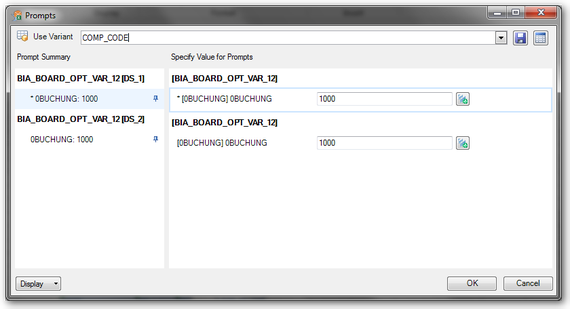
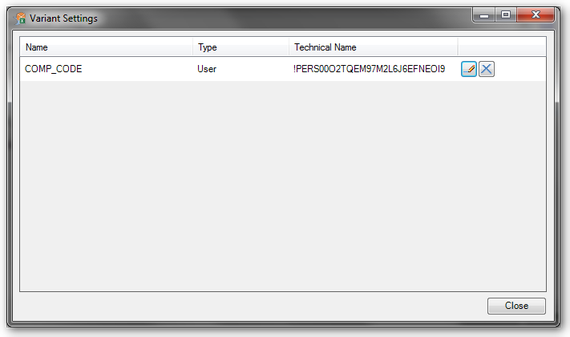
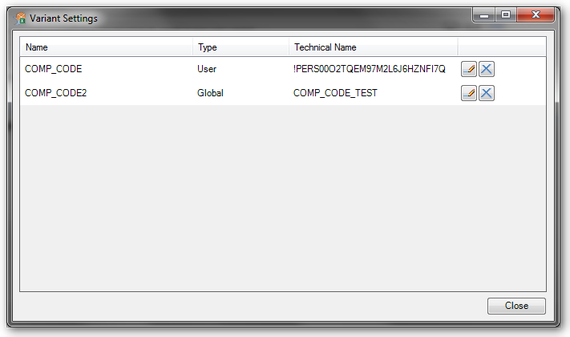

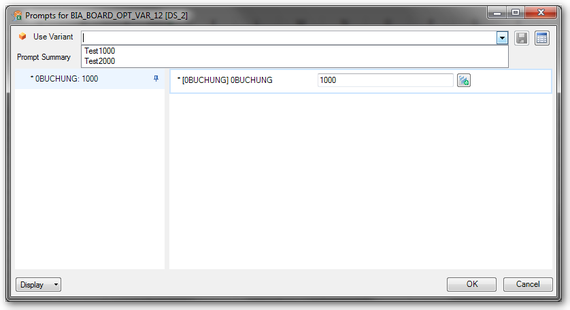
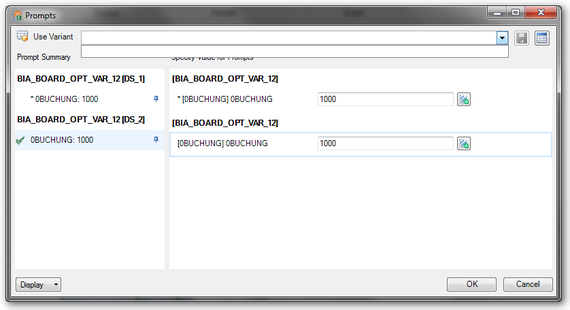
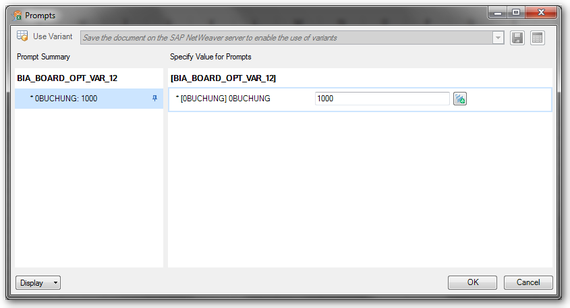
Write a comment