If you have developed your own extension with the SAP Design Studio SDK and want to publish this extension on the BI Platform, you have to click on Help >> Platform Extensions.
Now you see the following screen.
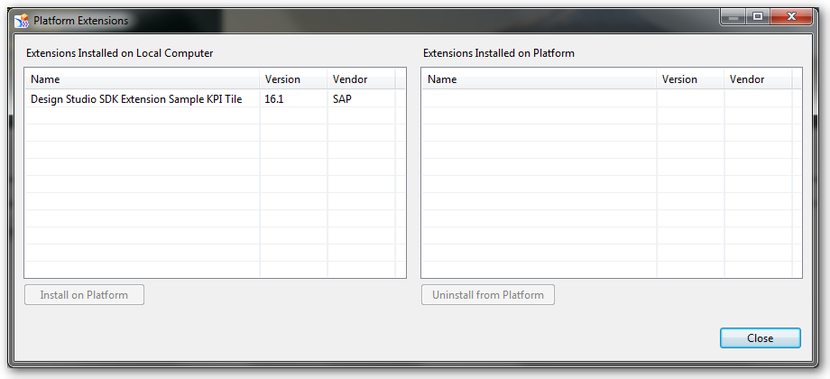
Select your lokal installed extension and click the Button "Install on Platform".
Note: Only BI Platform Administrators or BI Platform Design Studio Administrators have the rights to install an extension.
Should your user not belong to any of these groups, ask your BI Platform Administrator to add you in one of these groups. After your BI Platform Administrator added you to one group, you don't need to restart the Design Studio.
Maybe the installation of the extension throws an error like this "One or more extensions failed to install. Failed to access plugin JAR file of extension "Design Studio SDK Extension Sample KPI Tile". Unfortunately the Details-Button show no more information.
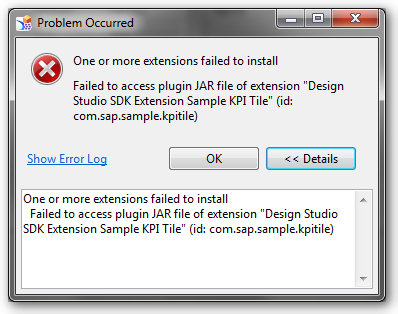
This error appears, when the *.jar file in the folder C:\users\<username>\Analysis-config\plugins is missing. Thus the extension can't upload to the BI Platform. This error was the result of the checkbox "Unpack the plugin-archive after installation" from the file feature.xml in Eclipse. (More information look in the Developer Guide Point 3.3.2)
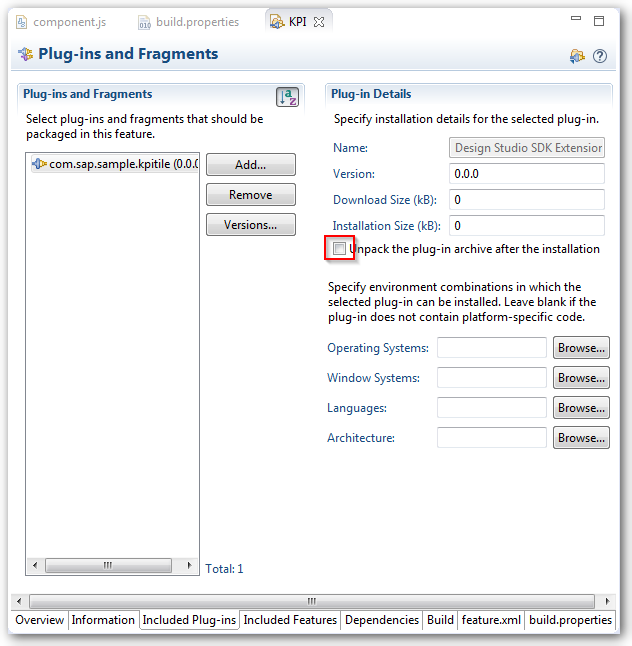
After you fix this, you have to uninstall the extension and possibly delete the above mentioned folder content and install the extension again. After this the upload to the BI Platform should work.
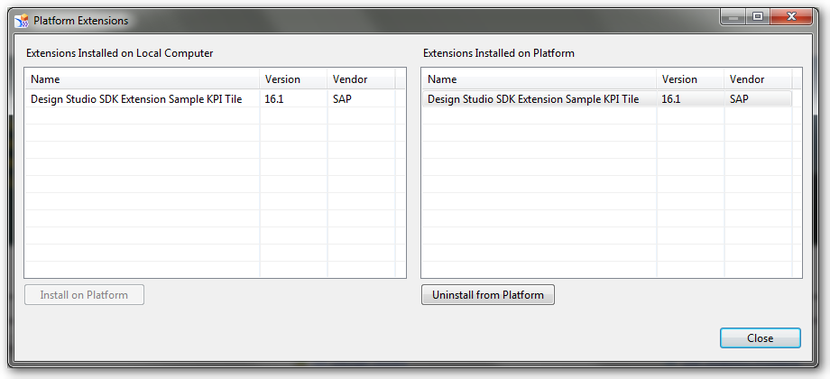
These posts might also be interesting:
author.
I am Tobias, I write this blog since 2014, you can find me on twitter and youtube. If you want you can leave me a paypal coffee donation. You can also contact me directly if you want.


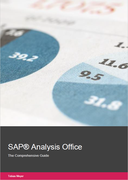

Write a comment