If you want to create automated reports with data from an SAP ERP or Business Warehouse system, you first need to connect to a SAP system. The connection can be used later to access system tables in the ERP or Business Warehouse or to trigger various other action.
1 2 3 4 5 6 7 8 9 10 11 12 13 14 15 16 17 18 19 20 21 |
Function Connect_to_SAP() Dim myConnection As Object Set myConnection = CreateObject("SAP.Functions") With myConnection .Connection.System = "ABC" 'Systemname .Connection.client = "100" 'Client .Connection.user = "xyz" 'User .Connection.password = "123" 'Password .Connection.Language = "DE" 'Language .Connection.systemnumber = "00" 'Systemnumber .Connection.hostname = "" 'Hostname End With 'Establish connection. If myConnection.Connection.logon(0, False) <> True Then Exit Function 'System Logoff myConnection.Connection.LOGOFF End Function |
Due to the parameters False in the connection following Logon screen appears. Should this not be displayed, the parameter must be changed from False to
True.
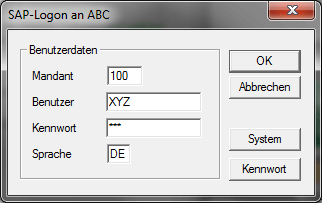
Update:
Since Analysis Office the connection is a little bit different, you now have to use the Analysis Office API command SAPLogon. Here is an example Application.Run("SAPLogon", "DS_1", "MyClient", "MyUser", "MyPWD", "EN")
You may also be interested in these posts:
author.

You want to know Analysis Office in Detail?
- In my newsletter, you get informed about new topics
- You learn how to use Analysis Office
- You get tips and tricks about SAP BI topics
- You get the chapter 3 of my e-book Analysis Office - The Comprehensive Guide for free
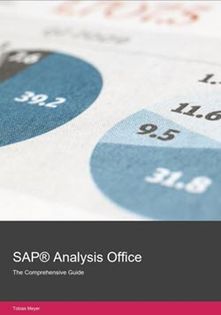
You want to know SAP Analysis Office in a perfect detail?
You want to know how to build an Excel Dashboard with your Query in Analysis Office?
You want to know how functions in SAP Analysis Office works?
Then you have to take a look into Analysis Office - The Comprehensive Guide.

Write a comment